DOCUMENTS
You can find the groups documents under the tab Documents. Here you can share documents with eachother, and even let some of them be accessible for the whole world if you so desire. There is a search field above the list of documents. In this field you can search for a documents name, content and description.
VIEWS
You can yourself choose how the documents will be displayed by specifying which view should be used.
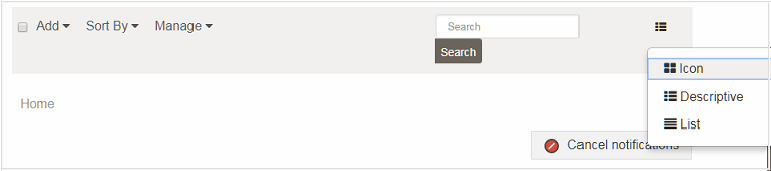
ADDING A FOLDER
To create a new folder, choose Folder from the meny Add. Specify a name and possibly a description before saving.
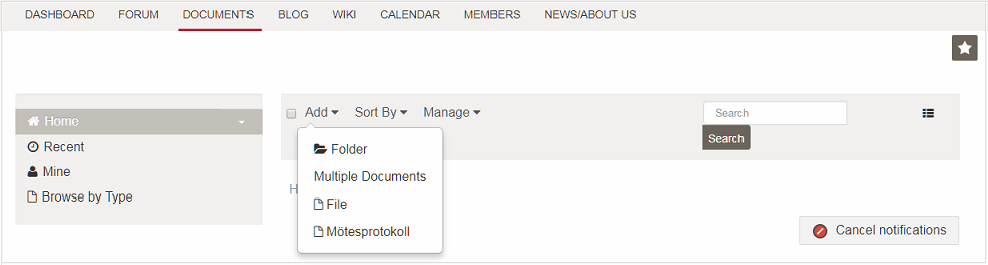
ADDING A DOCUMENT
The easiest way to add a document is most often to drag-n-drop it into the Staff Portal-window. You can also use the Add-function to choose one or multiple documents from your computer.
DESCRIPTION OF A DOCUMENT
By clicking on a document you get to see information about it, for example a preview of what the document looks like.
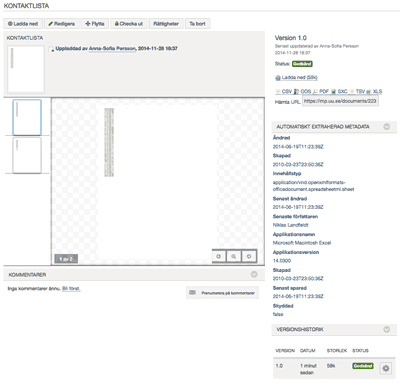
PERMISSIONS
A document will automatically be available for the groups members, but it is only the uploader of the document (and the groups owner/administrators) that have the possibility to remove it. You can change permissions, if you so desire, by choosing Permissions in the submenu which you can find under the small arrow to the right of a document. You can also click the button Permissions when viewing a documents description page.

If you specify for All to see a document it will be shareable with anyone (including people outside of UU). You can do this by copying the documents URL from its description page and send it to whoever you wish to view the document.
CHECKOUT
By checking out a document you will remove the risk that someone else is working on it simultaneously. A checked out document is indicated by a lock symbol.
You can checkout documents when at its description page or in the folder view.
A checkout is automatically aborted after four ours, and of course you can manually check a document in again. A groups owner and administrators can also abort a checkout if necessary.
VERSIONS
You can upload a new version of a document via the function Edit. You can return to a previous version if you so desire. Version information is found at the bottom of a documents description page.
COMMENTS
You can comment on a document. You will find this function under preview on its description page. You can also subscribe to receive an email whenever someone makes a comment on a document.
MORE DOCUMENT FUNCTIONALITY
Here we present a few functions for the more advanced user.
You can specify a document type when you upload a document or when you edit one. You do this to get a better structure of things. For example by specifying the type Mötesprotokoll (protocol of the meeting) you will be given the option to provide a meeting date and those present at the meeting as metadata.
You can also tag a document, either when it is uploaded via Upload, or when editing it. The tags are found under CATEGORIZATION.
You can via RELATED ASSETS, that can be found via Edit, specify content which should have access to the document, for example a forum post.