Log in as external user
To log in as an external user, you must first receive an invitation email in your inbox:
Invitation to collaboration space
The invitation will be sent by the group administrator. The email contains a link to confirm your membership in the group. The invitation is personal. Function accounts are not used in the Staff Portal.
External account
An account at another college, university or organisation connected to the login provider for external users. You can check whether you have an account by entering the name of the university, college or organisation you belong to in the search field for login providers. Search from the list below:
Log in as external user
1. Open the email with your invitation and click on the Complete registration button.
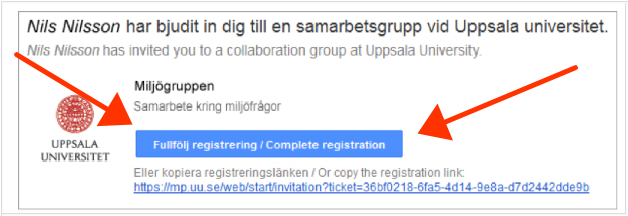
2. The activation page then opens. Select the top button, Account from another university/organisation.
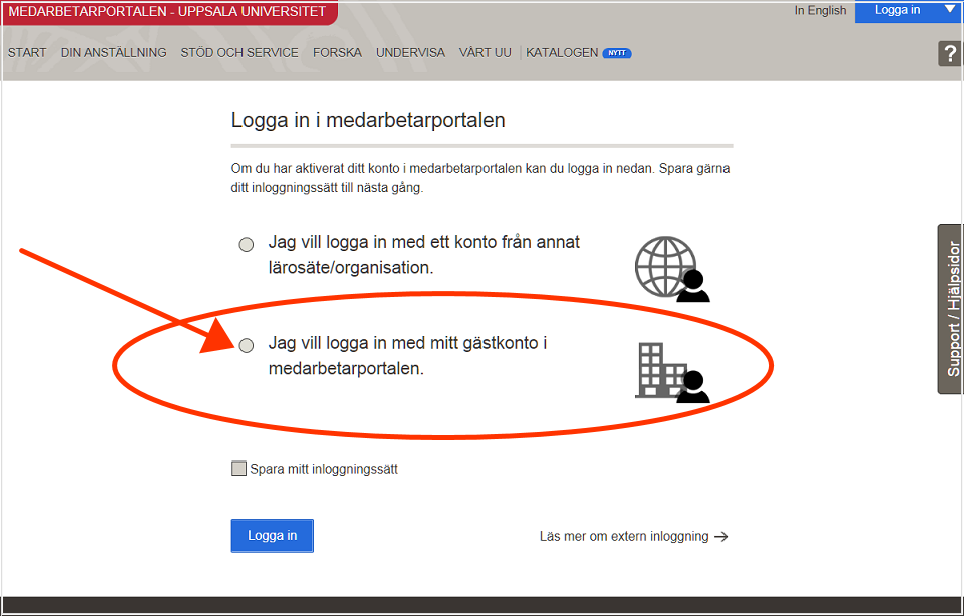
Log in to the Staff Portal
If you have activated your account in the Staff Portal, please log in below. It is a good idea to save your login method for next time.
- I want to log in with an account from another university/organisation
- I want to log in with my guest account
Remember my choice
More about login as an external user
On the activation page, you can choose at the top whether you want to log in with an account from another university/organisation or use the option “I want to log in with my guest account”. Save your login by ticking the box at “Remember my choice”. The “Log in” button is at the bottom.
3. The login page for external users opens. Enter the name of your login provider in the search field, e.g. Stockholm University. You can also use EduID, if you have such an account.

Click on “... let me choose from a list instead” to see a list of possible login providers. If your university/organisation is not included in the list, we recommend that you create a guest account.
4. Select a login provider from the list.

5. Click on the login provider’s name, and log in with your username and password.

6. Close the web browser and log in to the Staff Portal again.
7. Done! You are now logged in on the Staff Portal and have access to the collaboration space.
TIP! The next time you log in, you can use the link mp.uu.se/external on the start page of the Staff Portal.
Having trouble logging in?
Many organisations are connected to the external user login provider. Unfortunately, not all login providers work problem-free. If you are having trouble logging in, start by contacting your local IT support at the university/organisation in question. If they cannot help you, you can contact Support.
Is your college or university not on the list?
If your organisation is missing from the list, you can ask your local IT support for help in finding the right login provider. If you do not have an account, we recommend that you create a guest account.