Member management within group-areas
Information within this article is pertinent to groupowners and administrators.
Add a member
You can add co-workers, students and external members.
For the time being you have the possibility to add members (staff members, other active people, students and people with external-accounts) at Uppsala University. It is planned that, in the future, you will also be able to add members from other SWAMID-connected universities and various other places.
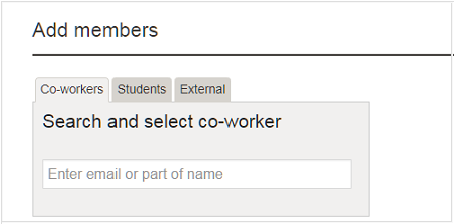
1. Go to the tab Members within your group-area.
2. Write a name (or part of a name) or an email adress to a person (the membership is personbound, so function or groupadresses does not work). One or more name will be shown under the search box. Choose the person you want to add and confirm that your choice is correct. If you are to add a student you must first switch to the Student tab above the search box.
Add students with their Student Mail Adress, no private adresses like @gmail or @hotmail.
3. You will see that the user has been added, the person will receive an email with information that he/she has been added.
Categories within the members list
Members in the group is shown by there categories:
- Members at Uppsala University - People with an active employment that is shown on the web
- Other actives - People who is not employed by Uppsala University that is show on the web
- Students at Uppsala University
Remove a member
You can remove a member from your group by clicking the symbol to the right of the member in the list.
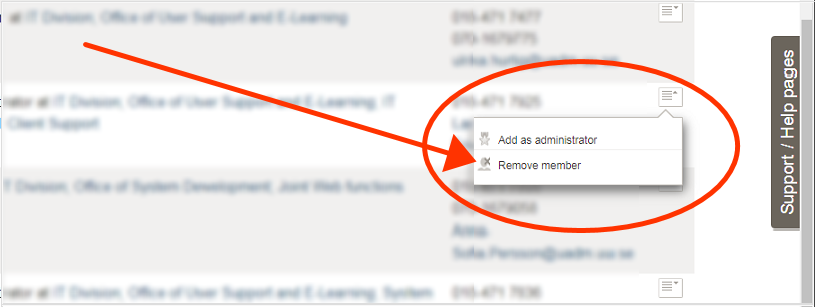
Approve a membership request
You will receive a message whenever someone requests membership to be a part of your group. You can see people who are awaiting membership under the heading Awaiting approval. If you have received a message about a membership request but you cannot find the person in the list then there are two possible reasons. These are that another administrator has already handled the request or the person in question has recended its request.
You can approve or reject the request via the symbol furthest right. The person will receive an email if you approve its request. However, there will be no email sent if you reject the request.

Make a member into an administrator
Is only pertinent for groupowners.
You can, via the symbol to the right of a member, make this member an administrator.
You can, in the same way, remove a members administrative rights.
Change groupowner
Is only pertinent for group owners.
Cooperation-areas must all have an owner which is also a member of the group. You must contact helpdesk when you want to switch an owner of your area and tell them who should take over the role as groupowner. The new owner is now responsible for the group and by consequently accepts the terms & conditions.