Document synchronization
Liferay Sync synchronizes files and folders between a folder on your desktop and a document area within the Staff portal
The Group Owner activates Document Sync on the Group Area´s NEWS/ABOUT US
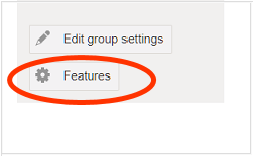
Document Sync tab, Use this tool: On
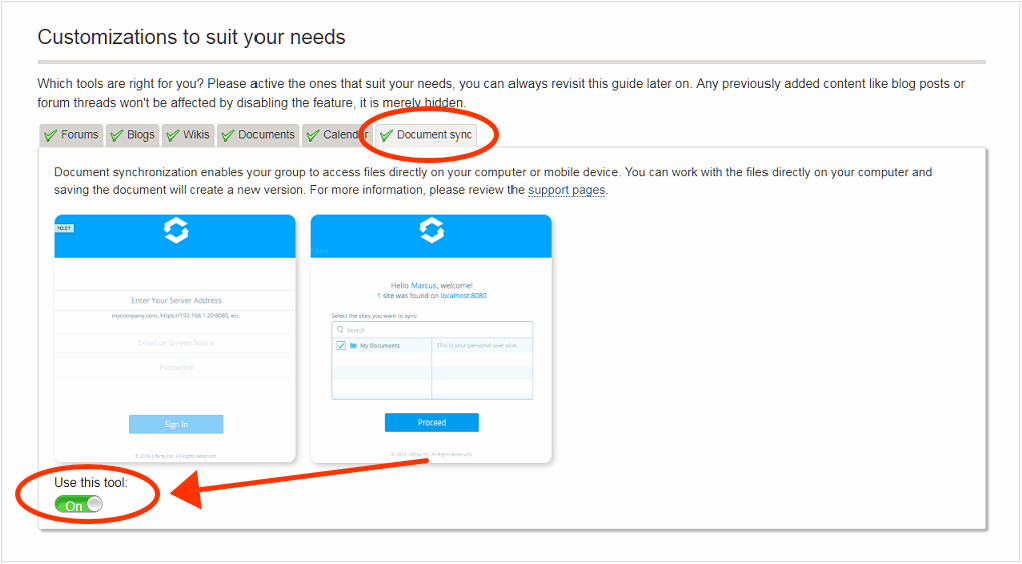
Installation
Mac OS
- Download Liferay Sync desktop client.
- After downloading, drag, Liferay Sync folder to Applications folder.
- Installation starts...
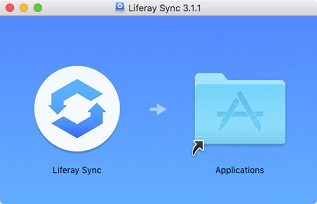
Windows
Local adminstrator permssion is required for installing client om your desktop if unable, contact local IT-support
Download Liferay Sync 64-bit Windows
Download Liferay Sync 35-bit Windows
Create key
Create Activation key found low on the Staff Portal Start Page Settings Page
Additional features, Flip up Show.
- Click Create new key
- Enter a short description of the intended use and click Create
- Save and copy the key for use later on in the installation
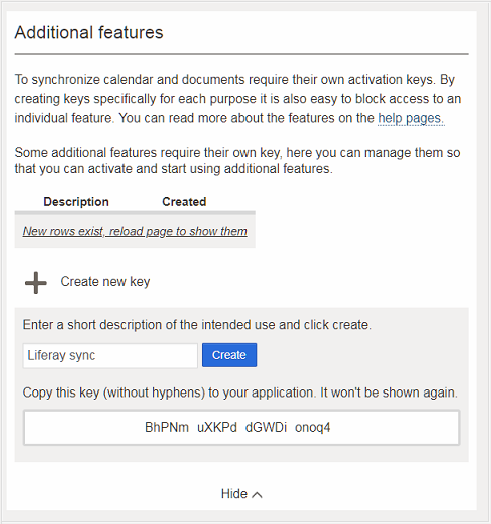
Add Account
Mac OS
Search in spotlight for Liferay Sync.
Double click Liferay Sync
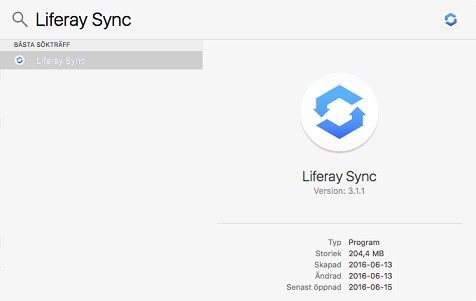
Windows
The will show after installation.
If not, click the LifeRay Sync Icon, Preferences
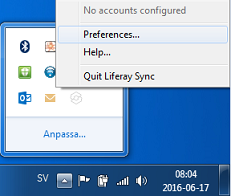
Click Add Account.
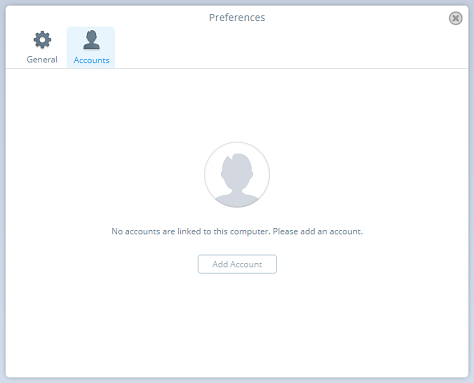
Account settings
In Enter Your server Address type mp.uu.se
Click Connect
In Screen Name type your UserId
In Password type or paste the key.
Click Sign In.
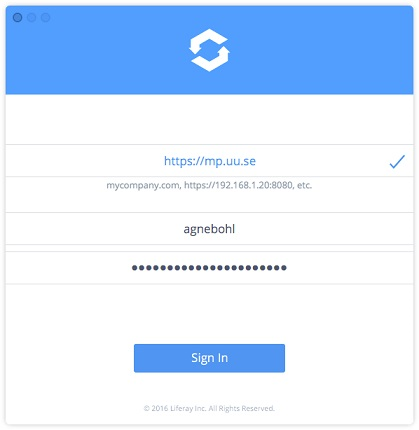
Choose folder in group Area to synchronize
Klick Proceed

If syncronization is to be done in seleced folder, click Location: choose Other

Click Start Syncing.
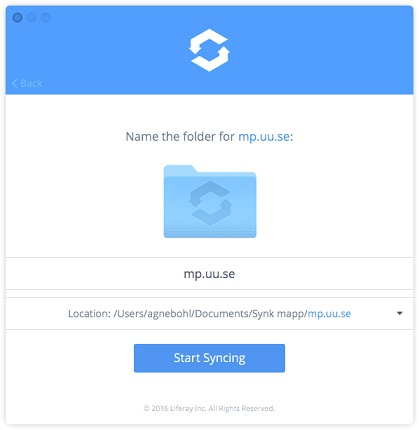
Note: If files stored in your local Sync Folder are erased, the contents in the Sync Folder on the Staff Portal will be erased as well!
Do not place a Sync Folder in Documents or Pictures folders!