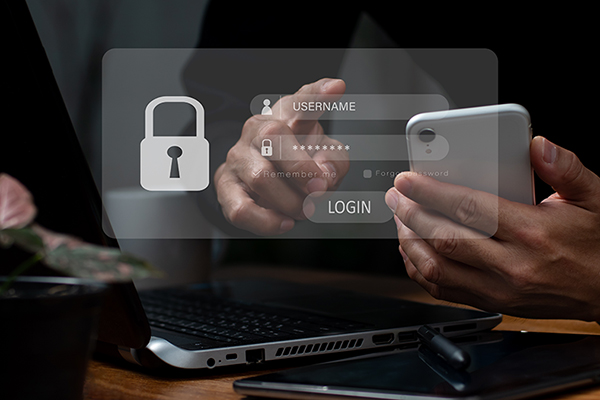An unlocked computer makes it easier for unauthorised people to access the University’s computer systems. And an unlocked computer also means that information about what you’re working on can be spread to unauthorised people.
Leaving your computer unlocked and unattended also increases the risk of theft of your computer, because leaving it unlocked makes it easier to wipe its contents and sell it.
Keyboard shortcuts and screen savers
Hopefully this article will be a kick at an open door. But if you don’t already have the habit of always locking your computer, here are some tips for getting started.
Start by setting the screen saver to automatically lock your computer after a certain period of inactivity. Make sure you set the screen saver to switch off the screen to save both power and your screen. Also, don’t forget to set a password for the screen saver. If you need assistance, just contact IT support.
In addition to using a password-protected screen saver, you can manually lock your computer as soon as you leave it unattended. On a PC, the easiest way to lock it is by pressing Win+L. Win is the keyboard button with the Windows icon in the form of a stylised window. Or it might just say “Win”.
With a Mac computer, you can easily lock your computer by pressing Ctrl+Command+Q. Command is the keyboard button with the Saint Hans' Cross – the looped square. The Saint Hans' Cross is used in the Scandinavian countries as a symbol for sights worth seeing on street signs for example.
The same applies to your smartphone
Since the smartphone in your pocket or bag is basically a mini PC, it’s important that you also password-protect your mobile. If you need assistance, just contact IT support.